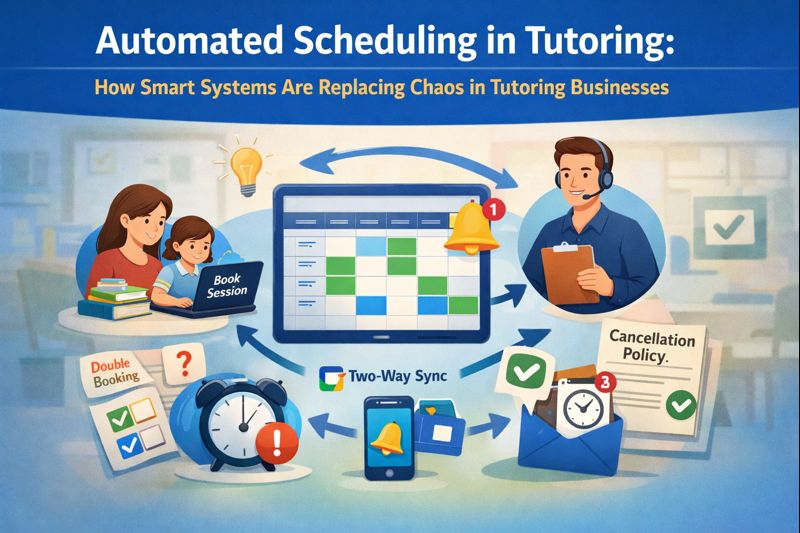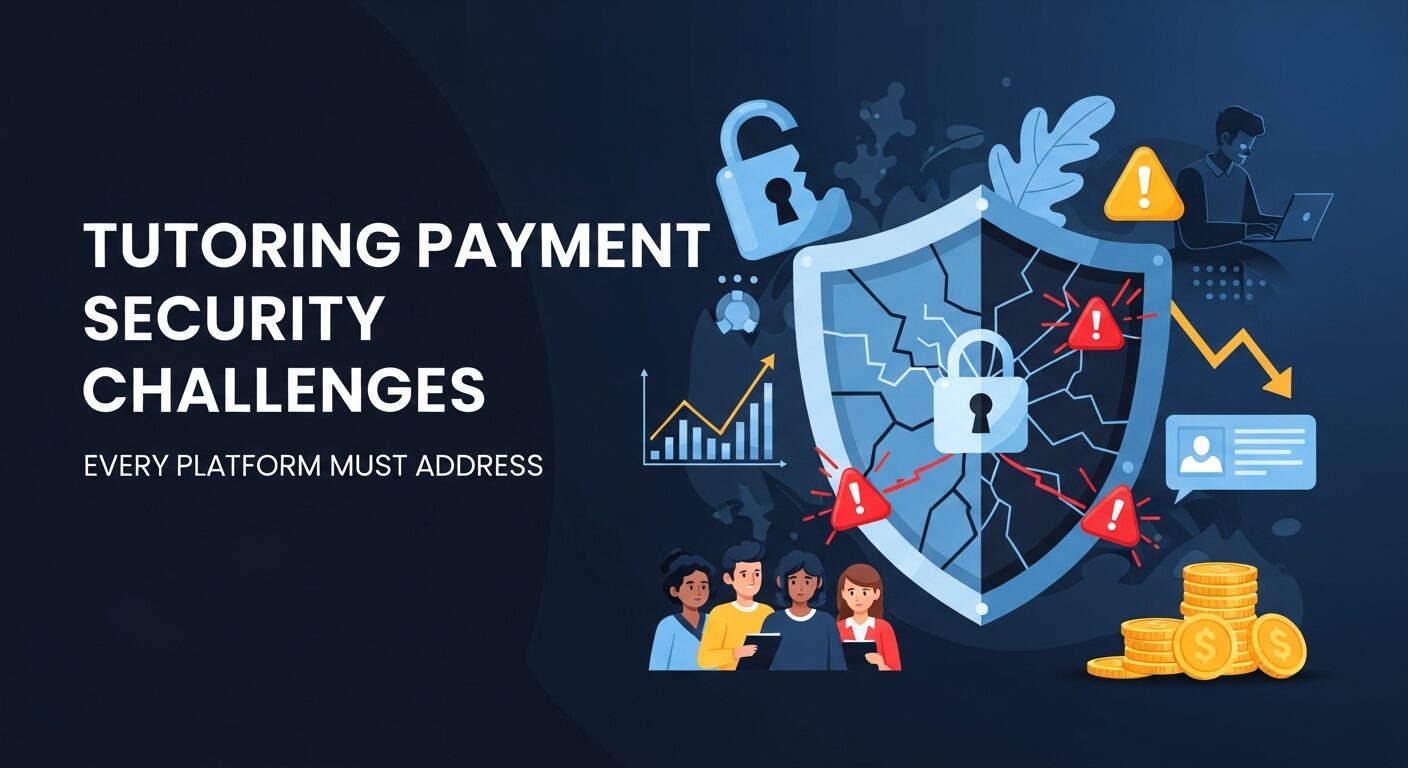TL;DR: Here are 5 ways to automate attendance in zoom sessions
- Use an LMS with Zoom integration as Wise or Zoom apps such as Lens which have inbuilt integrations with Zoom for automated attendance
- Download Zoom’s inbuilt session report
- Polling – Use a combination of in-class online polls/quizzes and poll reports
- Chat – Use chats and chat transcripts to get attendance data
- Post-meeting survey – using responses of a survey or post-session feedback form to track attendance
(If you use Google Meet, we have discussed how to automate attendance in Meet here)
Alright lets get into it.
Before we discuss ways to Automate Attendance, I have a question.
Q) What came first? Attendance or Teaching?
A) Probably Teaching, but I am sure the first thing the teacher did was to take attendance!
Attendance is by far the most critical and common workflow for teachers across tutoring businesses, EdTechs, schools or universities. In virtual or online sessions – it’s no longer binary. In an in-person session, your student could be present or absent but in a virtual session, your learner could be absent, present for the entire session or present for only some part of the session. This makes attendance in virtual sessions even more challenging. I don’t need to explain why attendance is important – in addition to accountability, learner progress and engagement it is critical to invoicing.
It’s a no brainer to Automate attendance across your sessions. It has significant advantages.
- Saves a lot of time – You save at least 5-10 minutes in each and every session!
Read: How a Test Prep Academy saved time after automating attendance
Read: How a Chess Academy increased attendance rates through automation - Accurate data – Automated attendance means accuracy. Don’t need to worry about your teachers or your forgetting to conduct attendance. This translates to accurate reporting, invoicing, payouts and other processes that are linked closely to attendance.
- Qualitative attendance – You can also look at critical data such as who is joining late or who is leaving early.
Lets look at the 5 ways in detail
1. Using an LMS or a Tutor management software that automates attendance
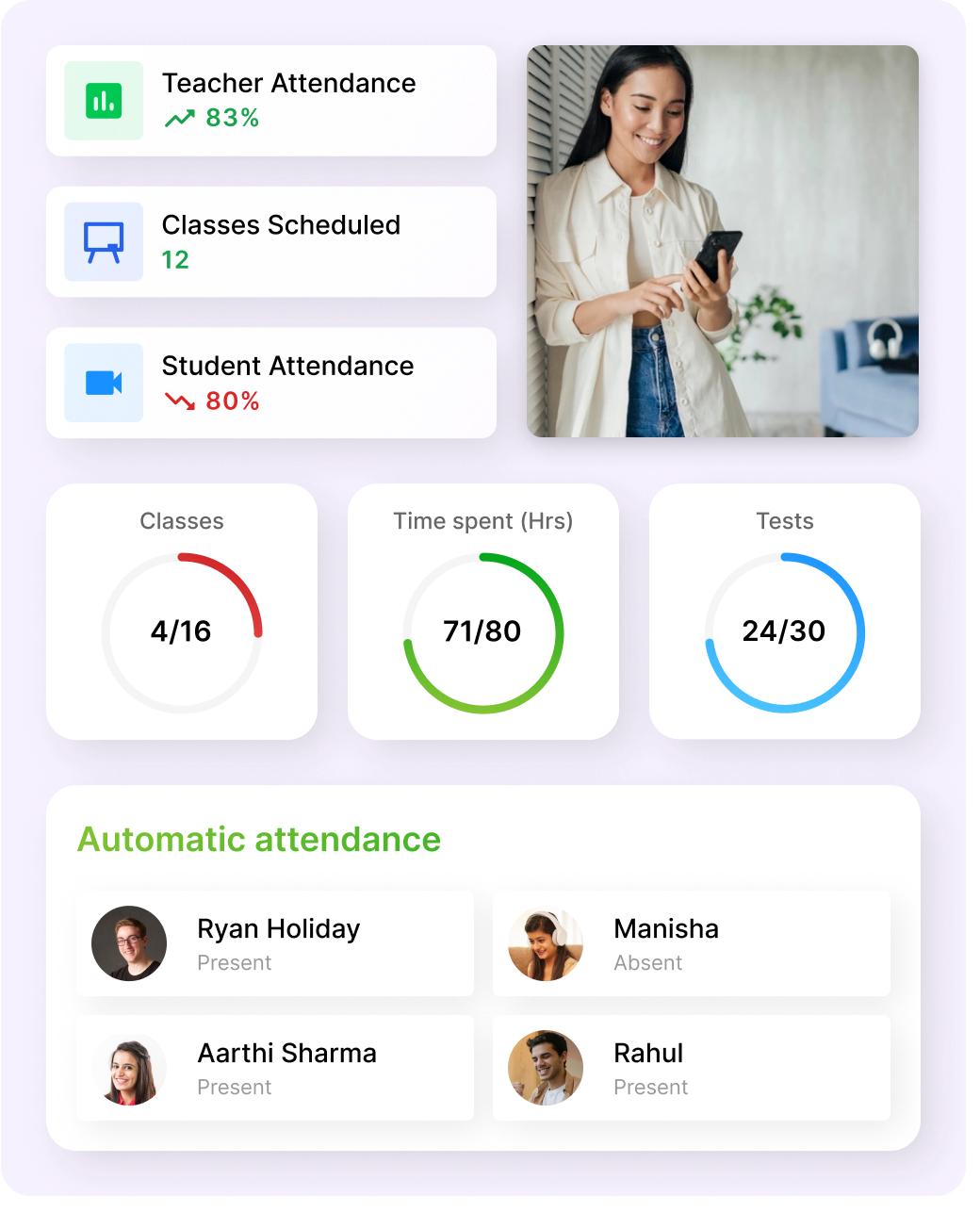
Using an LMS (for ex Wise) or a Zoom App (for ex Lens) is probably the most foolproof way to automate attendance across your live sessions. Immediately after the session is completed you get the session attendance on your dashboard, no need to click anywhere or follow any steps during or after the session. That is why we recommend this method.
In fact, Wise has been recognized by Capterra with the “Best Ease of Use” badge in Attendance Tracking.
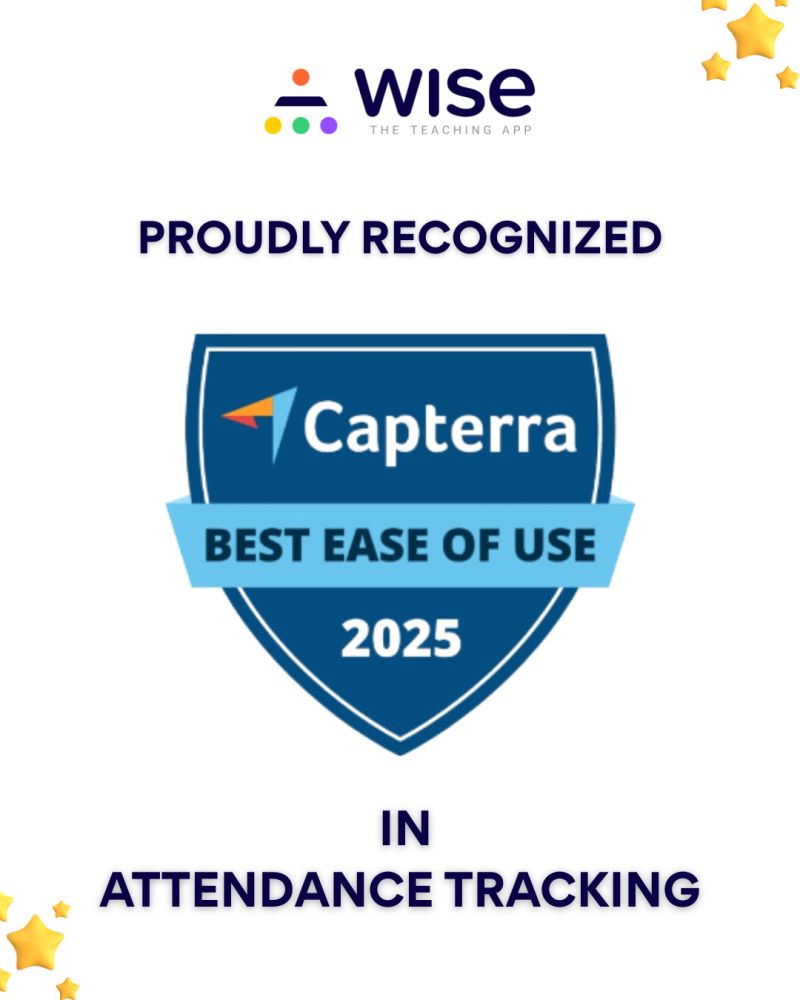
On these platforms, you can integrate your Zoom account or use the Zoom provided by them. They are extremely easy to set up and provide a bunch of other gamification features in your live sessions. For example, Wise in addition to attendance will also provide you data such as join time, leave time, meeting talktime, attentiveness, etc
Wise is currently used by Paper for its high-impact tutoring in the US, Mentor Match for its personalized tutoring and Johns Hopkins for its employee training.
2. In built Zoom report – Download Zoom’s inbuilt report

Zoom has a report for each session where it has participant name, join time and leave time.
Here are the steps to get it
- Sign in to the Zoom web portal
- In the navigation menu, click Analytics & Reports
- Click the Usage Reports tab
- Click Usage
- At the top, use the following functionalities to sort the data by meeting
- Locate your meeting, then click the participant count (number) under the Participants Source column.
- A list of internal and external meeting participants will appear. This will show you a list of meeting participants, including join and leave times.
While the data is accurate, and there is no additional cost, this method can be tedious and time-consuming as you will need to log in to the Zoom web portal every time, and follow these steps. The report will have multiple entries for participants who drop off and join multiple times. Additionally, if participants change their names during the meeting the data can get complicated. As a result, a lot of tutors using just Zoom would rely on manual attendance.
You may be interested to look at Zoom pricing in USA | Zoom pricing in India.
3. Polling – Use a combination of in-class polls and poll reports
This is the online equivalent of old-school roll call. You can launch a simple poll at any time during the meeting, and ask students to respond. After the meeting, you can look at the poll reports – and mark everyone who responded as present. It’s a very simple way to do attendance in sessions.
However, following are the limitations of this process
- Have to do multiple polls. For example if you do a poll at the beginning you will only get responses from those who are on time
- Downloading reports can be time taking
- There is a manual intervention of preparing attendance report using this data
- Leakages as some students may just not respond to polls
4. Chat – Use chats and chat transcripts to get attendance data
Here are the steps to collate attendance using chat
- During the meeting, ask participants to enter their name as a chat message
- After the meeting download the chat report
- From the chat report – look at the those who responded and mark them as present
This is a very easy way to do attendance in Zoom sessions. However, it has its own flaws
- You will miss out on participants who failed or forgot to respond on chat
- Manual and time consuming work to collate attendance afterwards
5. Post-meeting survey – using responses of a survey or post-session feedback form to track attendance
Another way to automate attendance is to send post-session survey or feedback forms to your participants immediately after the meeting. Once they respond you can consider the people responding as present in the feedback report. The advantage of this way is that it can be done simply using something like google form or SurveyMonkey. It also solves a dual purpose as you get feedback on your sessions – something critical to both, group tutoring or personalized tutoring.
It’s limitations can be
- Might be difficult to ensure that everyone fill the feedback form – so there are leakages
- Does not take into account the qualitative part of the attendance, i. e., someone who joins at the beginning or at end – both get marked as present
Frequently Asked Questions (FAQs)
1. How to pull attendance from Zoom?
To retrieve attendance data from Zoom:
- Sign in to the Zoom web portal.
- Navigate to Reports > Usage.
- Set the desired date range and click Search.
- Locate the meeting and click on the participant count to view details like join and leave times.
- Click Export to download the attendance report.
Note: Attendance reports are typically available 30 minutes after the meeting ends.
2. Can Zoom automatically track attendance for recurring meetings?
Yes, Zoom can track attendance for each session of a recurring meeting. By accessing the Usage Reports, you can view and download attendance data for individual occurrences.
3. What information is included in a Zoom attendance report?
A Zoom attendance report typically includes:
- Participant names
- Join and leave times
- Duration of attendance
- Email addresses (if participants are signed in)
This data helps in assessing participant engagement and tracking attendance accurately.
4. Are there tools to automate Zoom attendance tracking?
Yes, several tools can automate attendance tracking in Zoom:
- LMS platforms or Tutor Management software like Wise offer integrated attendance features.
- Zoom Apps such as Lens provide inbuilt attendance automation.
- Third-party integrations can also be set up to automate attendance reporting.
5. How can I ensure accurate attendance tracking in Zoom?
To enhance accuracy:
- Require participants to sign in with authenticated Zoom accounts.
- Use consistent naming conventions.
- Utilize features like polls or post-meeting surveys to cross-verify attendance.
- Consider using automated tools or LMS integrations for streamlined tracking.
6. Can I access attendance reports for webinars in Zoom?
Yes, Zoom provides attendance reports for webinars. After the webinar concludes, hosts can access detailed reports showing registrants, attendees, and their engagement metrics.
Time to automate your attendance is now!
I can’t emphasize enough on the importance of this. Attendance is critical and there is no reason you shouldn’t do it for your sessions. And it is time-consuming. However, it is extremely simple to automate this and save so much time during your sessions which could be utilized in actual teaching or learning. ITESKUL, an international language school, listed automated attendance as one of the most essential features of an LMS for a language school.
Our recommendation is to go for an LMS or a tutor management software that not only automates attendance for your Zoom sessions but also automates other critical and time-consuming tasks such as sharing of Zoom recording, student fee management, student progress reports, reminders to minimize no-shows, etc.
Want to discuss more about automating attendance for your tutoring business – book a meeting with the author using this link.